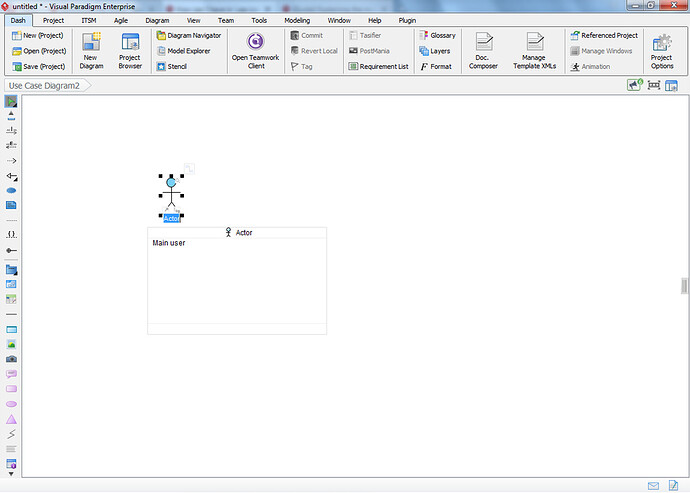Wow, active forum today! ![]()
Welcome to the forum by the way, always nice to see new people show up.
Use different views. Unless you have really compelling reasons to create new model elements the best way is to re-use what you already have. For the full guide on this please check out this guide I wrote a while ago.
But for now: you can re-use model elements within different diagrams. This can become really important once you start adding meta-data into your diagrams because when something changes for your model element then you don’t have to edit every single diagram in which you used the element, but you’d simply edit the element and the rest is done automagically.
Example:
What are we looking at: in another Use Case diagram I defined an actor called ‘Main user’. Now I want to use that same actor again in this diagram. So I double click the canvas to bring up the resource catalog, add an actor but instead of typing in the name I press control-space. This allows me to select other actor model elements which I defined elsewhere (use the arrow keys).
The result is a new actor with the same name but also a little ‘a’ indicator in the top left corner, this indicates that we’ve created an auxiliary view. Meaning that if I were to apply changes to the actor then those changes happen everywhere (in both use case diagrams).
This is by far the best way to create new model elements with the same name. Don’t worry about the indicators; they don’t copy over when you export your work.
Hope this helps!