Hello,
how can I get the chronological order of the messages and combined fragments in a sequence diagram (on a life line)? How can I know which messages are before and after the combined fragment?
Thanks
Hello,
how can I get the chronological order of the messages and combined fragments in a sequence diagram (on a life line)? How can I know which messages are before and after the combined fragment?
Thanks
Hi user,
Thanks for your post. In a sequence diagram, the messages from top to the bottom is exactly in chronological order. Could you clarify what do you want to know? Thanks!
Best regards,
Lilian Wong
Hi,
Thanks for your post.
I want to know how messages and nested combined fragments are ordered each other in operand of another combined fragment (message is before combined fragment or after on a life line?)
Best regards,
anita
Hello Anita,
Thanks for replying. The order of messages/combined fragment is depends on the y-axis in the sequence diagram. It is somehow similar to writing a program. The message is the program statement in the program, and the combined fragment just like the if-else or loop block. If you require any further information, please do not hesitate to contact me again.
Best regards,
Rain Wong
Thanks for your post.
How can I get the order (from top to the bottom) of combined fragments in a sequence diagram?
There is a possibility to iterate over all combinedFragment items:
interactionOperand.combinedFragmentIterator();
but the order of combined fragment isn’t depends on the y-axis in the sequence diagram. It depends on the time, when it was added to the diagram.
Best regards,
anita
Hi Anita,
Thanks for your reply. I’m Lilian Wong, another member of the support team.
We are sorry that currently it’s not supported, but we will study the feasibility to support this. If there is any news about this issue, I’ll let you know immediately.
If there is anything we can help, please feel free to contact us.
Best regards,
Lilian Wong
Hi Anita,
I would like to let you know that we have prepared a sample plugin for listing the order of messages inside the combined fragment. As there is fix in our application regarding to this issue, you need to use the plugin with the latest build of our software.
Please download the sample plugin and the latest patch at the following links.
After downloaded the plugin package, please follow the steps below for deploying the plugin into the application:
Sample plugin:
http://files4.visual-paradigm.com/200807/Sample_Plugin.zip
Latest patch:
http://files4.visual-paradigm.com/200807/Patch/20080707b/VP_Suite_Windows_3_3_20080707b.exe
I hope this sample plugin will help. If you have any inquiries, please do not hesitate to contact me.
Best regards,
Lilian Wong 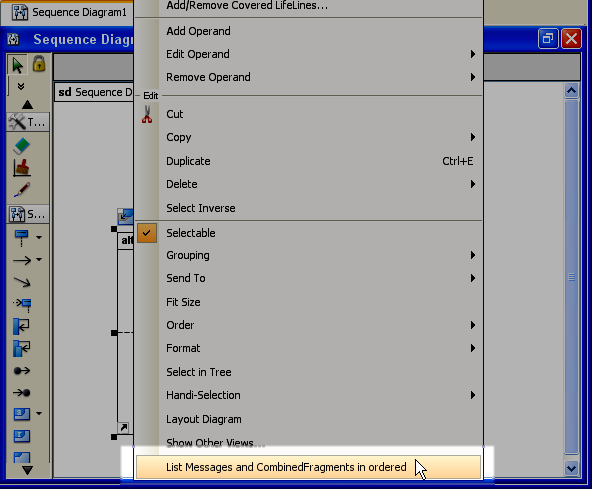
additional_option.png