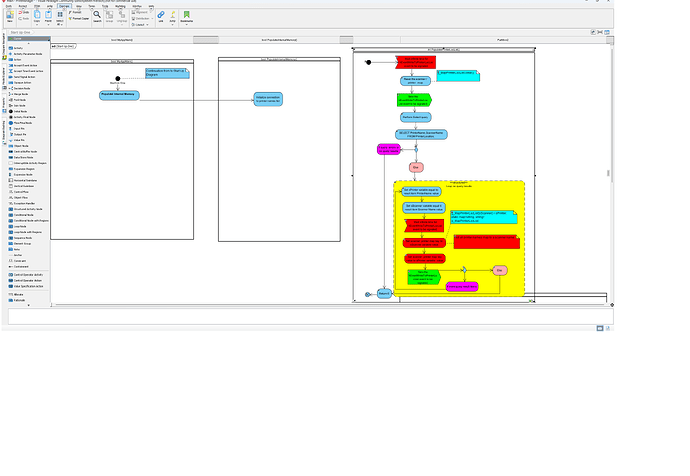HOW COME THE LETTER a is attached to every item in created activity diagram when that diagram and copied and pasted into another activity diagram. ROFL TALK A BOUT BIEING FUCKED AND A PAIN IN THE ASS
SO HOW EXACTLY CAN AN ALREADY CREATED ACTIVITY DIAGRAM BE PLACE IN ANOTHER ACTIVITY DIAGRAM.
COPY AND PASTE IS CRAP BECUASE OF ALREADY EXPLAIN
THE VIEW-> Panes explanation of drag drop does Not apply to an already created activity dialog
THIS ASS PRODUCT DOES NOT ALLOW THE DRAGGING OF DROPPING OF BETWEEN WINDOWS AND DOES ALLOW DRAG AND DROP BY CHOOSING A CREATED ACTIVITY DIAGRAM FROM THE PANE AND
SUB DIAGRAMS DOES NO SHOW THE CREATED ACTIVITY DIAGRAM DIRECTLY ON ANOTHER ACTICITY DIAGRAM
SO HOW IN THE HELL CAN AN ALREADY CREATE DIAGRAM BE SHOWN DIRECTLY ON ANOTHER ACTIVITY DIAGRAM
The charter “a” or “M” at the top left of an element is to indicate it is the master view or auxiliary view. In short, when you reuse an element in different diagram you may put it under different container. In order to determine the actual model structure therefore it is necessary to differentiate which one is in charge of the model structure. This is why you will have the difference between master and auxiliary views. The “a” indicate is to let you know that element is only an auxiliary view - move it into different container WILL NOT affect the actual model structure, while the “M” indicate indicate it is a master view element - who will affect model structure when you move it in/out different containers. More details about this can be found at the user’s guide below.
Model Elements and Views
Master and Auxiliary Views
You can hide out this indicator under View > Model Indicator. BTW, the correct way to reuse a diagram in another diagram will be using the Diagram Overview shape. i.e. If you want to show Activity Diagram A inside Activity Diagram B, then you should create Diagram Overview shape in Activity Diagram B, and have it reference to Activity Diagram A. Details about the use of Diagram Overview shape can be found at Creating an overview diagram - Visual Paradigm