However, an error ‘Port 2000 / 8018 used by other application or server corrupted’ shows after I click ‘setup’ of ‘local workspace’.
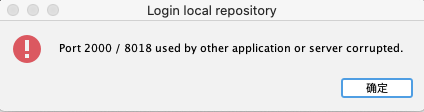
How to solve this problem?
detailed question
However, an error ‘Port 2000 / 8018 used by other application or server corrupted’ shows after I click ‘setup’ of ‘local workspace’.
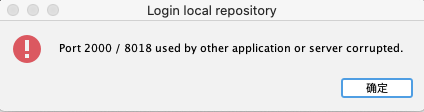
How to solve this problem?
detailed question