Hi all. I am evaluating Visual Paradigm Enterprise and am interested in its enterprise modeling capability (ArchiMate). Here I have a question: My model is too big to fit in one single diagram and hence I need to represent it with multiple diagrams. Both to keep the consistency of model and to save time, can I somehow reuse a fraction of the model in different diagrams? For instance, can I reuse a component in different ArchiMate diagrams?
Hi Marvin,
The reusability of model elements is essential in keeping your design consistent. It’s one of our most important features. Thank you for asking.
There are mainly two ways to reuse model elements. Let’s take a look:
Method 1 - Reuse when creating a view
When you are creating a view for an existing model element, you can perform the steps below to reuse the model element.
- Create the view via the diagram toolbar.
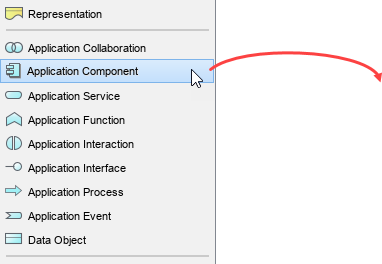
- Press Ctrl-Space to toggle the list of existing elements.
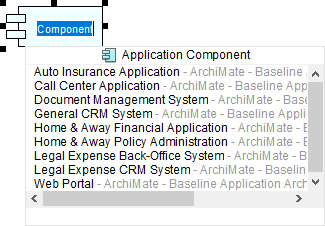
- [Optional] Type a part of the name to narrow down the result.
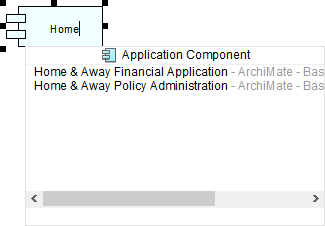
- Press Up/Down to navigate through the list. Press Enter on the element that you want to reuse. Of course, you can click on an entry directly with your mouse.
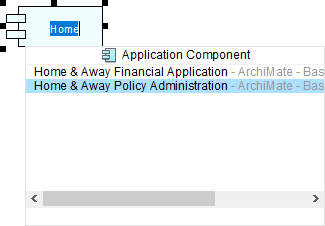
- Done. When you make property-level changes on this view (e.g. a renaming), all the other views will update together.
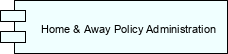
Method 2 - Reuse through the Model Explorer
Model Explorer is a pane where the model elements in your project are listed. You can perform actions like renaming element, re-arranging elements, etc. You can also reuse an existing element from the Model Explorer simply by dragging the element from the pane onto the new diagram. Here are the steps in specific:
- Show the Model Explorer by selecting View > Panes > Model Explorer from the main menu.
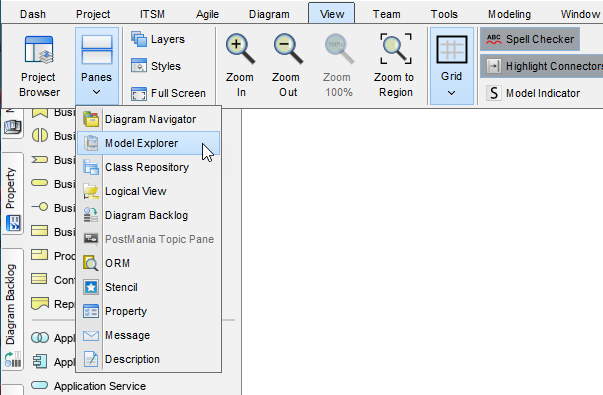
- [Optional] Click on the tiny pin icon at the top right to keep the pane visible.
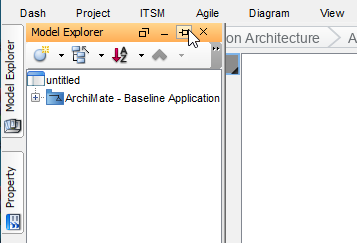
- Expand the element tree to find the element(s) that you want to reuse. Drag and drop your selection onto the diagram.
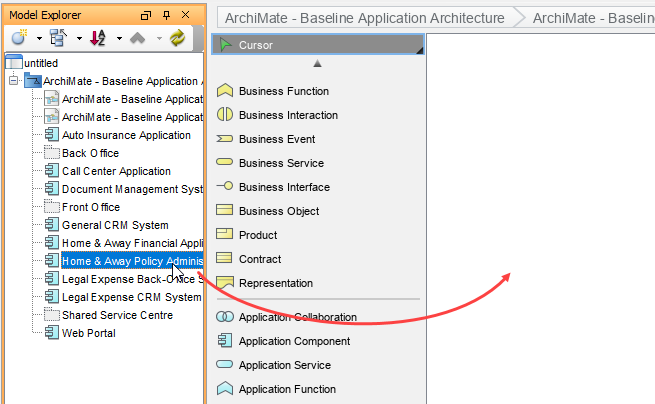
- Done
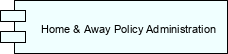
Note: You can perform a multiple selections by pressing a Shift/Ctrl key before you make a selection.
Hope this helps. If you have any questions, please feel free to post again.
Jick Yeung
