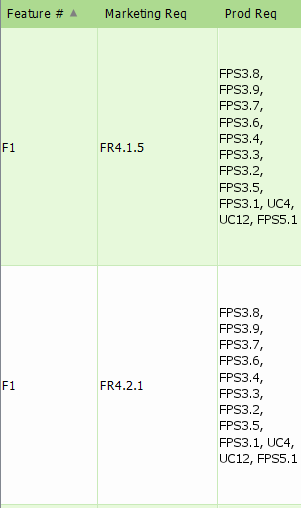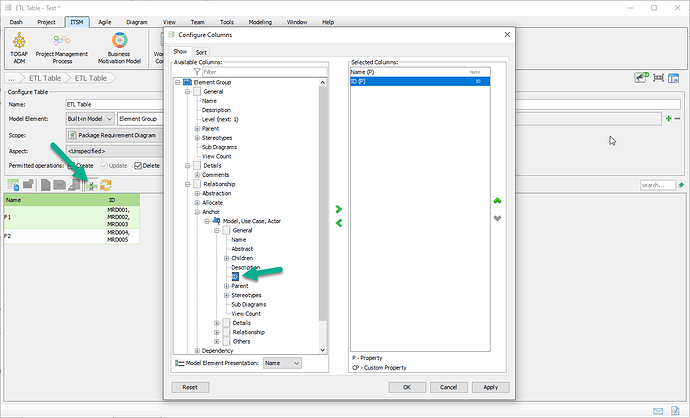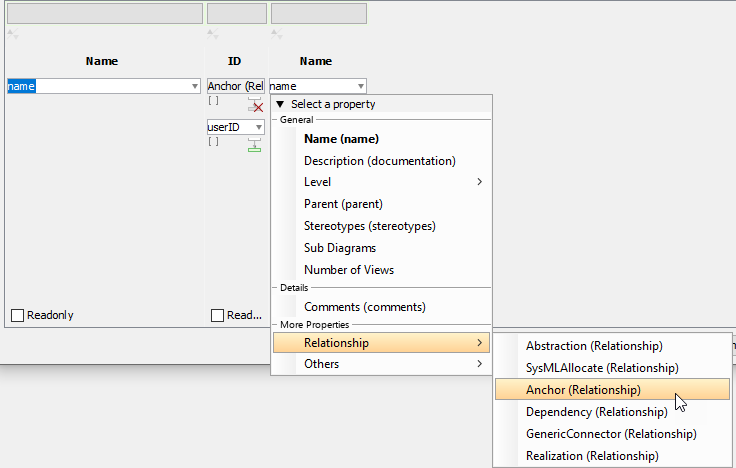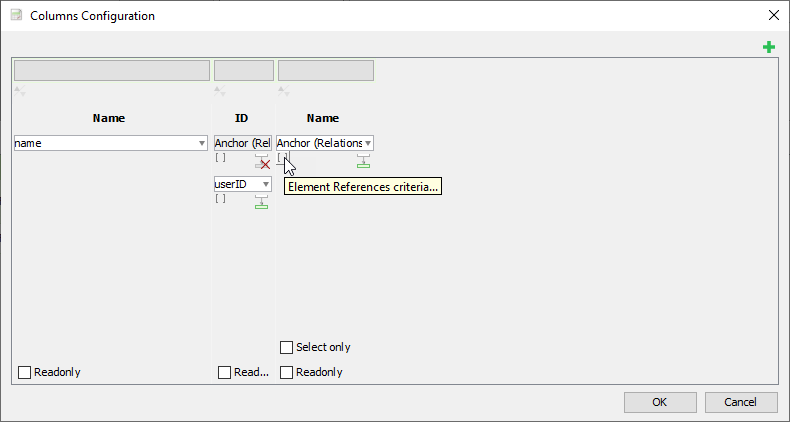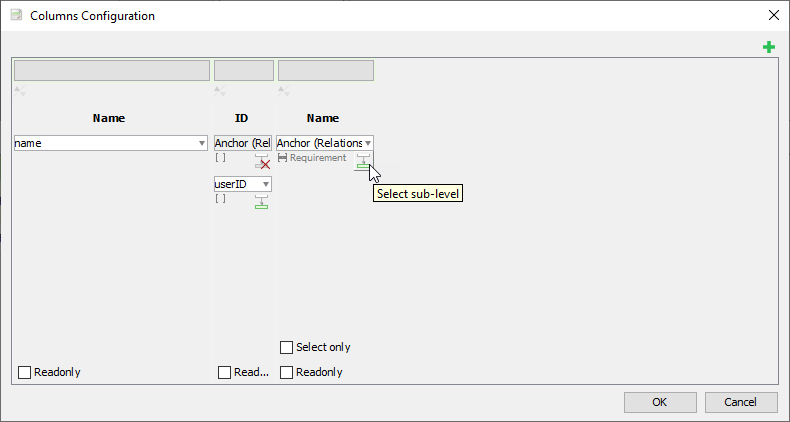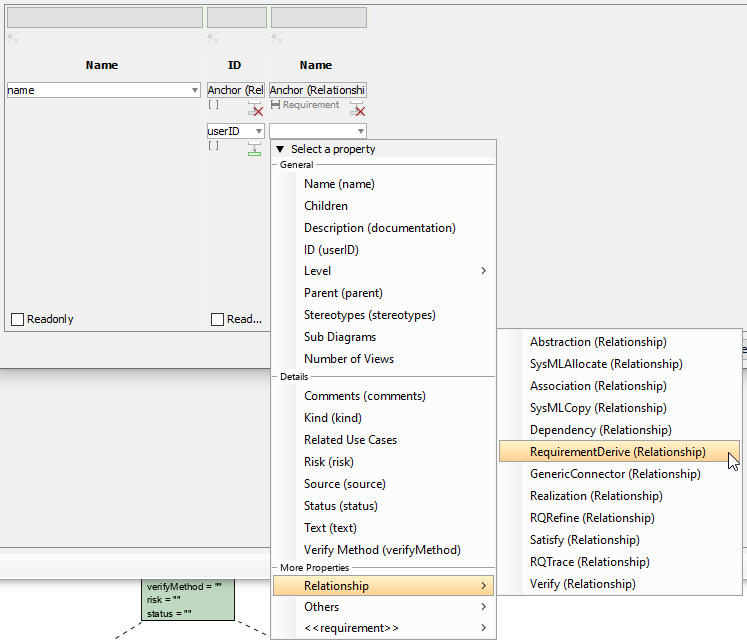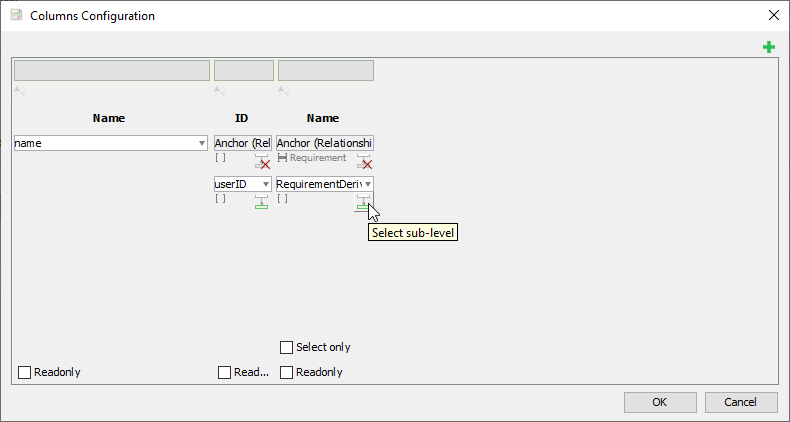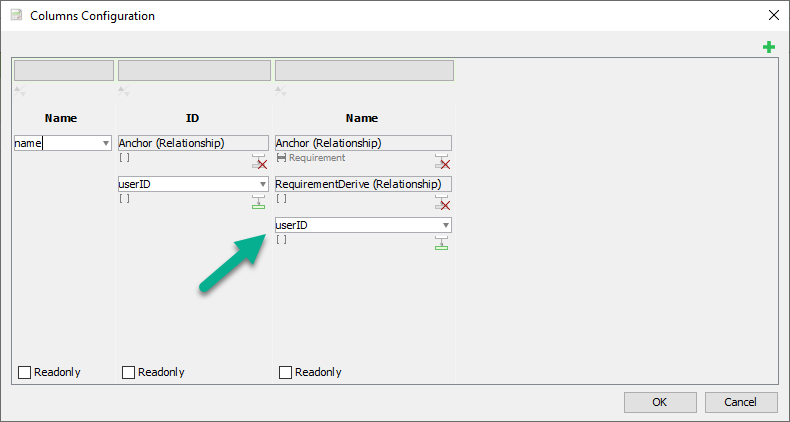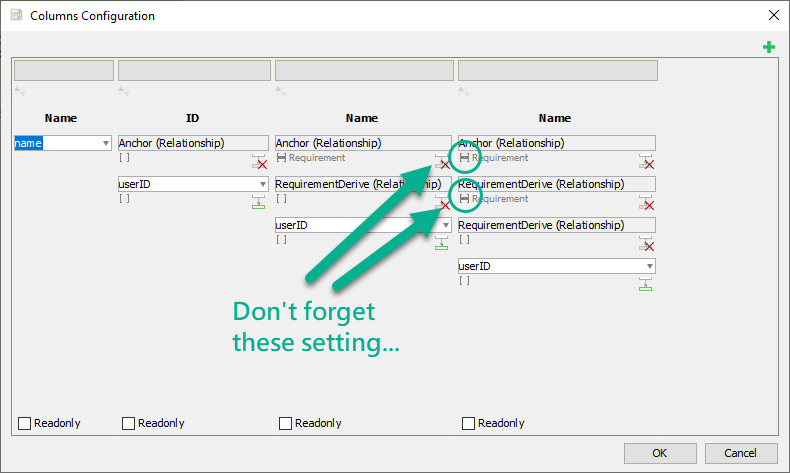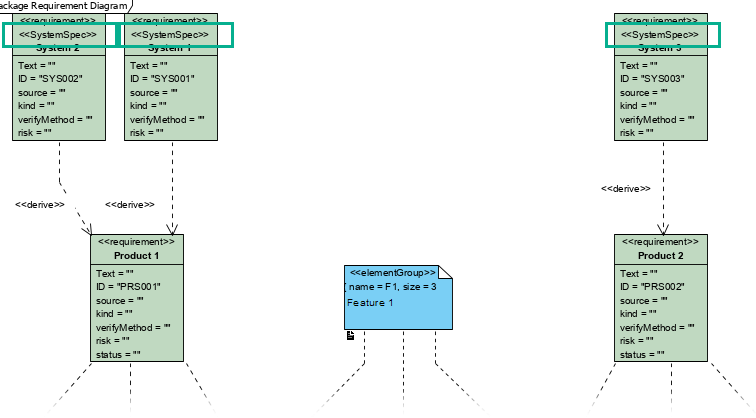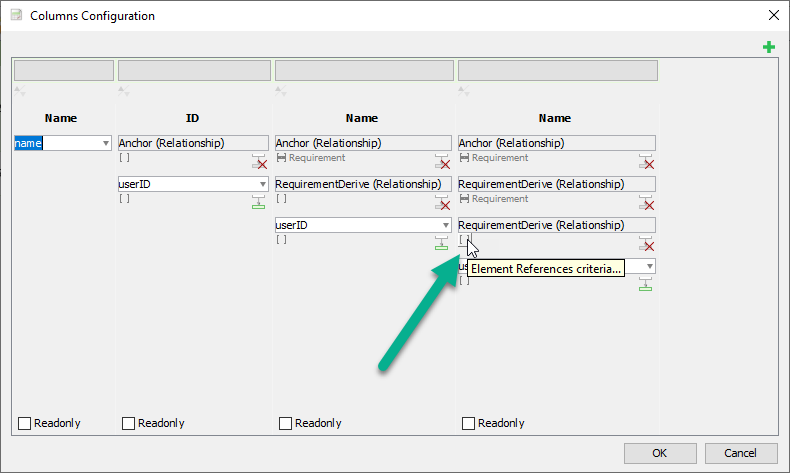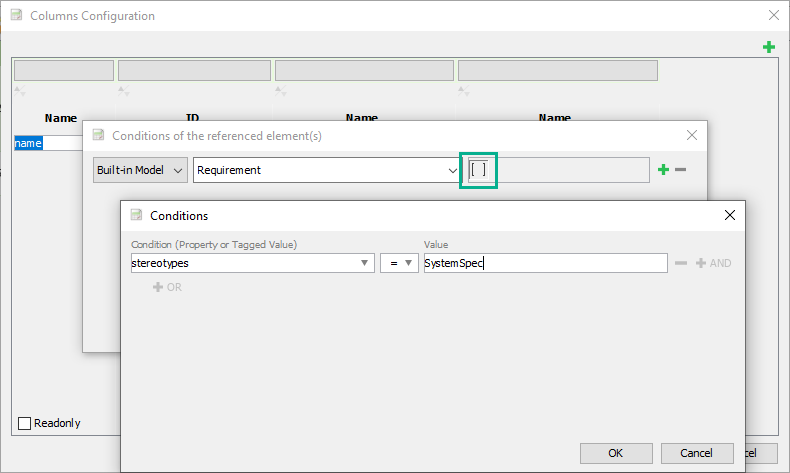How is is possible to create a Requirements Traceability Matrix with VP?
Hi cpo,
Thank you for your post. We do not support Requirements Traceability Matrix, but we have a feature called ETL Table, which allows user to form a table by showing the selected properties of model elements. You can create an ETL Table to show the property values of requirements. More details:
Feature: On-Demand Model ETL
Knowhow - Query Model Element’s Relationships using ETL Table:
Video: What is On-Demand Model ETL
Best regards,
Jick Yeung
Is it possible to create an ETL table that maps requirements for each row in the following way:
Marketing Feature (single) → Marketing reqs (one or more) → Product req (one or more) → system req (one or more).
I have a requirements diagram that contains
Marketing Feature as an elementGroup linked to Marketing Reqs via Anchor
Marketing Reqs linked to Prod req as derive
Prod req linked to system req as derive
I created an ETL table that looks like this
There are two issues with this:
- I cannot get system req ids
- I would like to show one row for the same feature number (F1)
Any suggestions? @Jick @ShelLuser
Hi BGeorge,
Thank you for your inquiry. To avoid ambiguity, could you prepare a sample project that contains the requirement diagram and element you mentioned? We can then create an ETL and send you back the project, meanwhile providing you with the steps to do it.
Best regards,
Jick Yeung
Hi Jick,
Attaching a sample project.
Test.vpp (761 KB)
This is what I would expect the ETL table to look like.
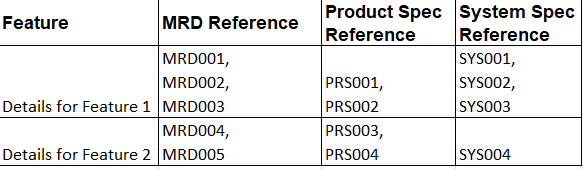
Thanks in advance,
Bibin
Hi Bibin,
Thank you for the sample project and ETL table. I have passed the files to our engineers to study and I believe that they will check it soon. I will keep you posted on any updates.
Best regards,
Jick Yeung
Hi Bibin,
Currently, ETL table can only support part of your need - Up to the third column. There is a trick to work around though and I will explain it in a minute. The steps below show you how to configure the ETL Table to make things work.
-
Create an ETL Table that lists Element Group
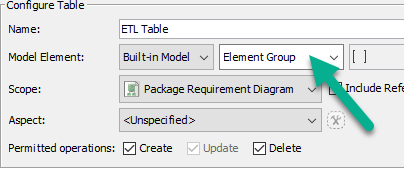
-
Configure Columns. Select ID, as shown in the image below.
-
Click OK.
-
Press the Ctrl key and click on the Configure Columns button to open the advanced configuration window.
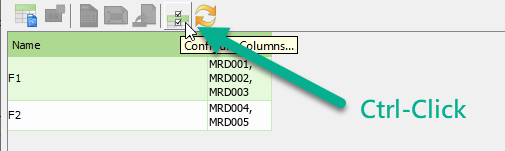
-
Click Add Column at the top right of the window.
-
Click on the combo box of the newly created column, and then select Relationship > Anchor (Relationship) from the drop-down menu.
-
Click on the tiny button with tooltip Element References criteria… as shown below.
-
There are three rows by default: Model, Use Case and Actor. Change to select Requirement in the first row. Remove the second and third row.
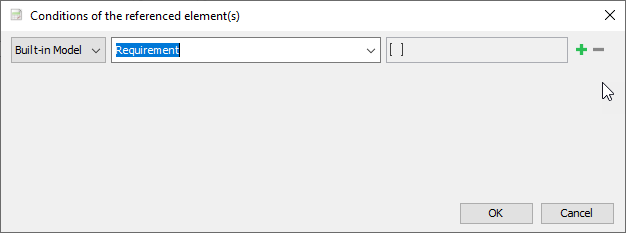
-
Click OK to confirm.
-
Click on the Select sub-level button.
-
Click on the combo box and select Relationship > RequirementDerive (Relationship) from the drop-down menu.
12 Again, add a sub-level.
- This time, select user ID.
By clicking OK to confirm the change, you will obtain the table below:
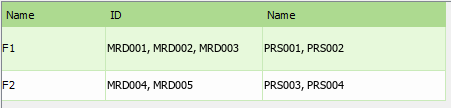
How about the 4th column? You need a trick to make it work… Let’s go back to the configuration screen. Add a new column following the settings below. Do remember to filter the Anchor and RequirementDerive by Requirement.
Click OK to return to the ETL Table. You will see that both the MRD Reference and System Spec are included in the cell. This is because ETL Table tries to get both the source and target of the relationship.
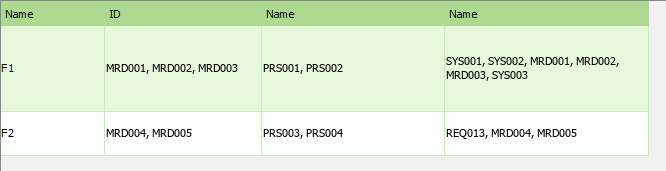
In order to make it work, here is a workaround. Go back to the diagram first. For each of the SystemSpec requirements, add a stereotype <> (any name would be fine).
Now, go back to the configuration screen of the ETL Table. Click on in the third item of the 4th column.
Filter by Requirement. Add a condition: stereotypes = SystemSpec. See the image below for details.
This is the final result:

Hope this helps. Feel free to let me know if you cannot follow.
Best regards,
Jick Yeung
Hi Jick,
Thank you very much for the detailed instructions. I was able to follow step-by-step and get to the final result successfully.
Best Regards,
Bibin
Hi Bibin,
You are welcome. Please feel free to contact us again if you have any questions about ETL or other features. 
Best regards,
Jick Yeung