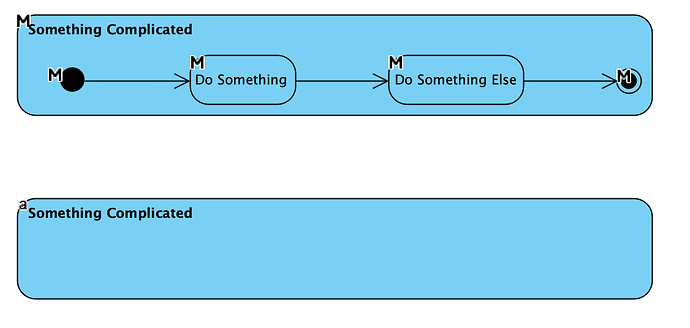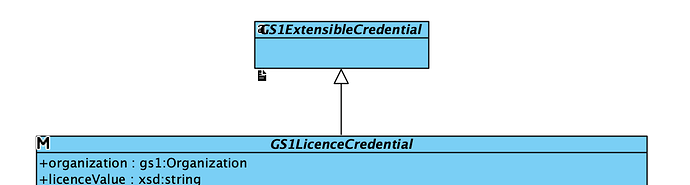Below is an image of a master and auxiliary view of an Activity. In the auxiliary view, I selected all the elements and then right-clicked and selected “Selection → Hide”. Given that the internal elements are all hidden, I would like to resize the auxiliary view and put it in another diagram, but I can’t make it any smaller than the master.
Hi KDean,
Thank you for your inquiry. The Hide function just makes the shape not painted. For your case, please delete them. Since you are deleting the auxiliary views, the actual model elements won’t be deleted.
Best regards,
Jick Yeung
I’m not trying to delete them.
Let’s say I have two Activity diagrams. Activity A is part of Activity B, so to reflect that I drop an auxiliary view of Activity A into Activity B. I don’t want the entirety of Activity A to be reflected in Activity B; I just want the outline and the input and output parameters. So, I hide all the internal elements of Activity A, but I can’t shrink the outline in the auxiliary view.
This works for Class objects. If I have a class that is present in multiple Class diagrams (e.g., because it’s a base class inherited by multiple classes), I can hide all of its Attributes, Operations, etc. and shrink the auxiliary view. I’d like to do the same for Activity.
Here’s a master view for one such Class:
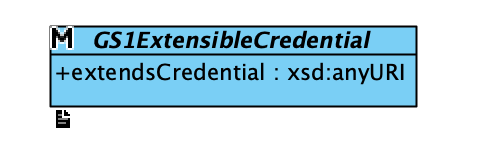
And here’s an auxiliary view of the same class, with its size shrunk to the minimum possible:
Hi KDean,
The act to delete the auxiliary views means to remove the views from the diagram. It does not delete the actual model. The video below shows you how it works. By the end, the three actions are still there in the model tree.
Best regards,
Jick Yeung
That’s exactly what I expect to happen. But, it’s not happening. I can’t resize the auxiliary view. VP still thinks the elements are there and visible and won’t let me shrink it.
Hi KDean,
I think you have hidden the shapes instead of deleting them (as shown from the 10th second). If you don’t mind, could you send me your project file to take a look? You can upload the file to our file repository at:
URL: ownCloud
Password: kin78bjkghf90
Note: Only Visual Paradigms staff can access your file.
Best regards,
Jick Yeung
Sorry for the delay. I’ve been quite busy.
Yes, I hid the elements. I want the outer element visible as an auxiliary view but the inner elements hidden. If the inner elements are hidden, they aren’t taking up any space and so it should be possible to shrink the view of the outer element.
Dear KDean,
Currently, to achieve the result you want, you have to delete but not hide the views of the children. The Hide function works in pair with the Show function. If we make the parent shrinkable, this means that when the user shows the children shapes again, they may appear outside of the parent shape.
Best regards,
Jick Yeung
I’m not getting notifications for this thread so I don’t see your replies until I return to the forum. Sorry again for the delay.
I’m aware that I have to delete but not hide the views of the children to get the behaviour I want. I’m asking for new behaviour: I have a number of complex diagrams that need to create auxiliary views of objects on other diagrams, and it would be nice to be able to have a smaller auxiliary view.
Maybe instead of hiding the children one by one, you can add an option to an auxiliary view along the lines of “Hide all children” and, if that option is checked, allow the auxiliary view to shrink. That would also allow me to go back to the master view and add other children without having to hunt down all its auxiliary views to hide the new elements.