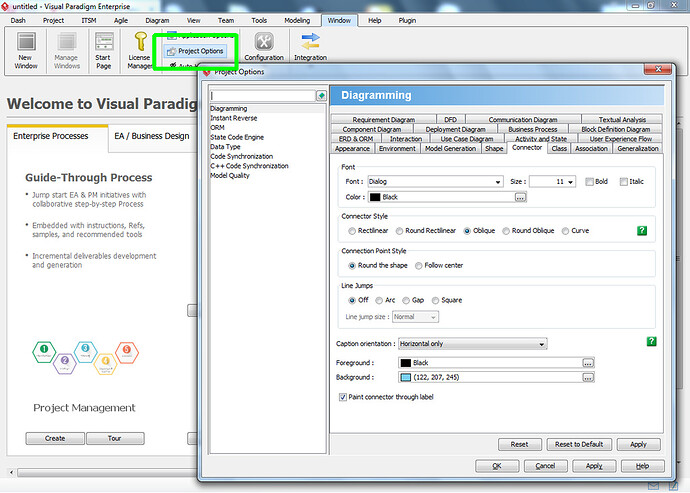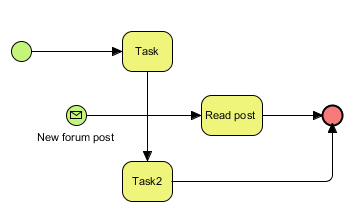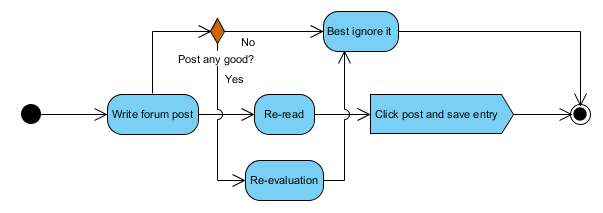Good question! Yes there is but I definitely agree with you that it can be a little hidden. There are actually 2 ways to achieve this.
If you want a presentation option to apply to your entire project then check your project options; see the ‘Window’ tab:
See what I mean? By default your diagram options are set to “follow diagram” which basically means “follow the global standard”. So if you then change certain behavior here then this will apply to all your diagrams.
However… I just noticed that changed options do apply to your new diagrams but not necessarily to the ones you already made. I suspect that to be a bug but I need to do some proper testing first (my environment is heavily customized).
I can well imagine, hope this can help you out so far.
So here’s a bonus tip but it may be a little bit complicated… If I confuse you just let me know!
What I showed you above can help you with setting default options for a specific project, but what if you start a new project? Then you’re basically back to square one: you’d have to change your project options again before you can get to work. That can also get annoying over time I think.
But you can do something about that as well: by using the so called “anonymous project” (please note: this is the name which I gave it, it’s not something official).
For example: let’s say that I want my connectors to always use line jumps. This is my current situation:
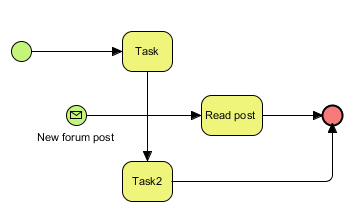
Apologies for a somewhat cheesy diagram, but this is just a quick example 
So: within VP open the ‘Project’ tab and then click “close”. Now you’re in the so called “anonymous project”. Go to the project options as I showed you above and then apply some changes which you want applied on all new projects. In my example I’m going to change the line jumps to ‘arc’.
Just make your changes and click ‘ok’, you don’t have to do anything else.
Now: Start a new project (Project tab => new), don’t save your current project. Just start a new one and then make a diagram. You’ll notice something new 
Here I started a new project after following up on my own steps, once again you’ll have to forgive me for a rather silly diagram, but I think you’ll see what I mean:
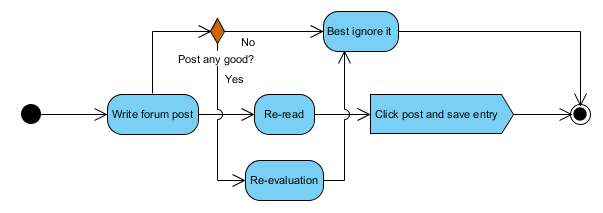
All connectors now use arcs. And they will continue to do so for every new project you create.
Hope this can help, if you have more questions don’t hesitate to let me know!