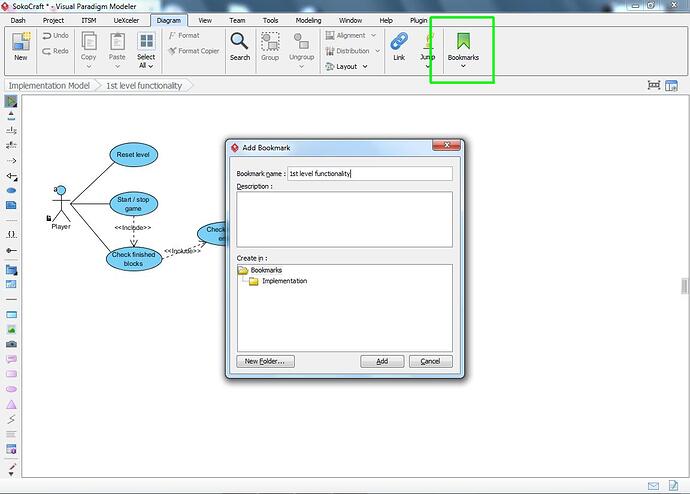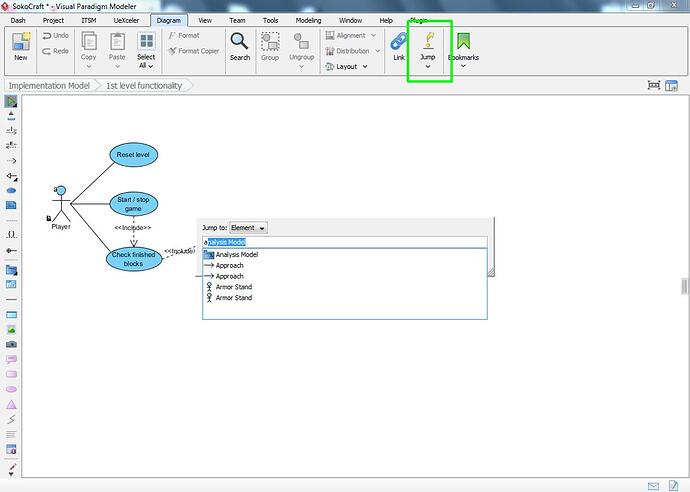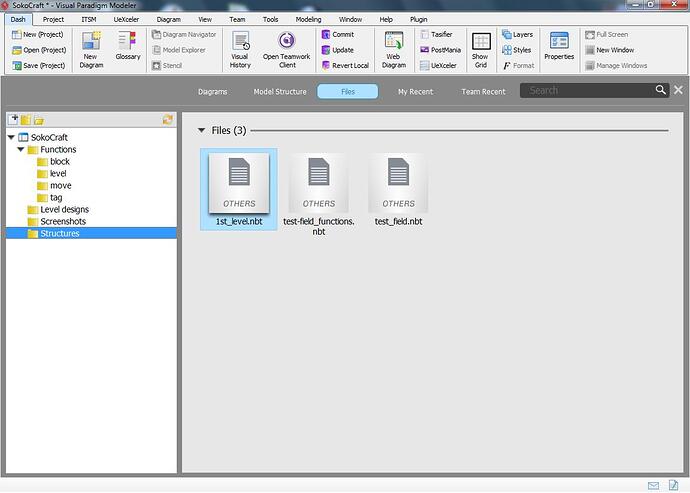I guess it’s not much of a secret that I really enjoy working with the Visual Paradigm program. One of the reasons for that is because VP doesn’t try to force you into one specific way of working.
For example, lets briefly look at how you’d start a new project… There are multiple ways to do this. I personally prefer to either use a textual analysis diagram and then extract my information from there, but sometimes I also start with a Use Case diagram and then slowly expand on that (using sub diagrams for some use cases for example). But I also know of people who start with a BPMN diagram, and then fill in more details later on.
And this way of working manifests itself throughout the entire program. A few examples…
Bookmarks
In a previous post I mentioned the model structure and how you could use this to separate your diagrams. So what if you don’t want to use that? Maybe you find the project browser very distracting and would prefer to stay within your diagram.
The bookmarks option can do exactly that:
This option allows you to create bookmarks which can point to whole diagrams or specific model elements within the diagram. Better yet: you can also organize your bookmarks and separate them into different folders, somewhat comparable to the model structure mentioned earlier.
When you have your bookmark structure set up you can then use this to quickly switch between diagrams, and without having to use the project browser. I seldomly use this option myself, but it could definitely be useful, especially when you’re working on larger projects.
Jump!
Did you know that a Visual Paradigm project is basically a database in itself which contains all the information you put into it? As a result it also allows you to quickly access all the different items of your project, and the ‘jump’ option makes good use of this:
Even though this option is listed on the toolbar you actually don’t need to click that. Just use the control-shift-j or control-shift-d keyboard combinations to pull up this option. As its name implies it allows you to quickly jump to another diagram (or diagram element) by merely typing in its name. And as can be seen in the screenshot it also supports auto completion, so you don’t have to worry about having to memorize every detail in your diagram ![]()
Files tab: add supporting files to your project
As mentioned above I’m a big fan of the project browser because it really helps me to keep an overview of my project, even if the project becomes a little more complex.
But did you know that you can also add external files to your project? Files which probably have no meaning at all for Visual Paradigm itself but more so for you, or maybe your team?
Now, I’m usually showing example screenshots from a project which I specifically made for testing and review purposes, but this example comes from a real project I’m currently working on:
I have added some screenshots, specific function code and even some so called “structure files” (as seen in the screenshot). Now, if you’re working on a local project then this probably won’t be too much useful because all which basically happens is that your file(s) get copied to the project structure.
But it becomes a completely different story when you’re using VPository (as highlighted in a previous post). Because now all those files will also get uploaded onto VPository which means that they can also be made available to other users.
At the very least you’ll have a backup copy of your file(s) within the VPository cloud. So when something bad happens you’d still have access to your files.
And there you go ![]()
3 more tips which can hopefully help some of you out there.