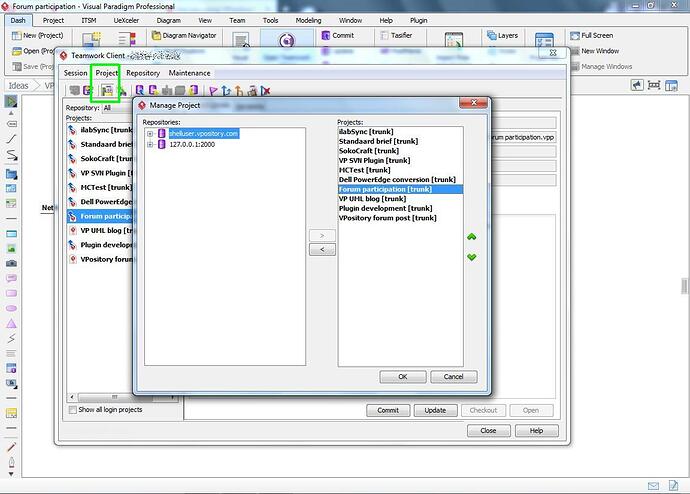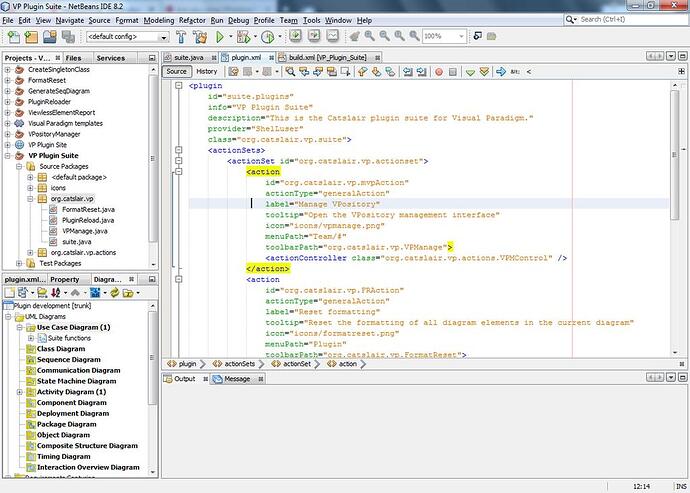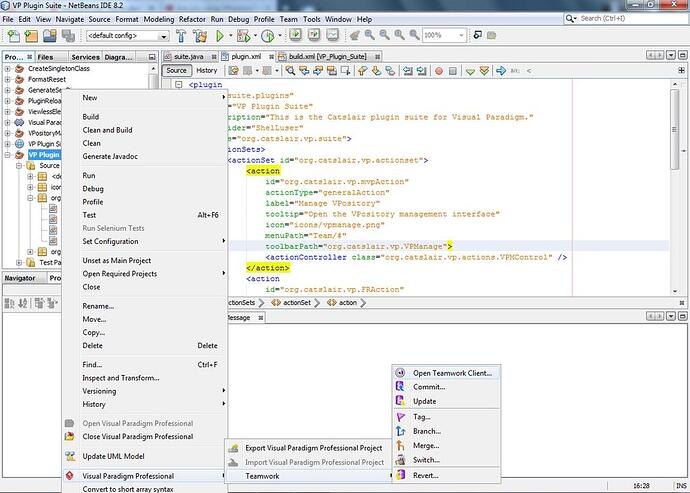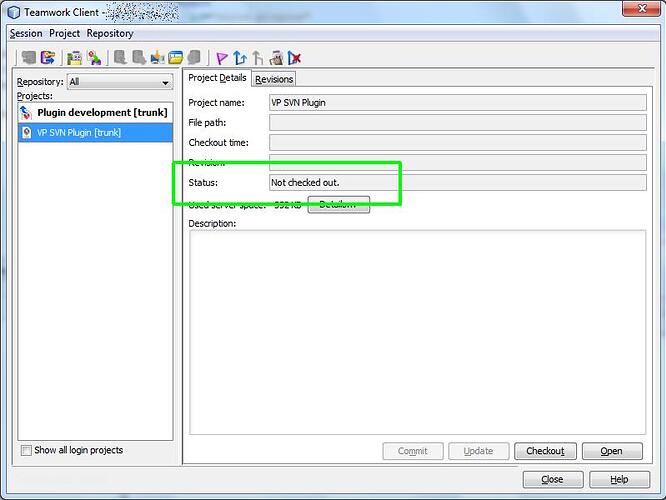And here we are again ![]() Now, I may eventually need to adjust my posting frequency but so far, so good. And I’m still having fun! This week we’re having a VPository special, but there’s also something included for local usage only.
Now, I may eventually need to adjust my posting frequency but so far, so good. And I’m still having fun! This week we’re having a VPository special, but there’s also something included for local usage only.
Cleaning up your VPository recent list
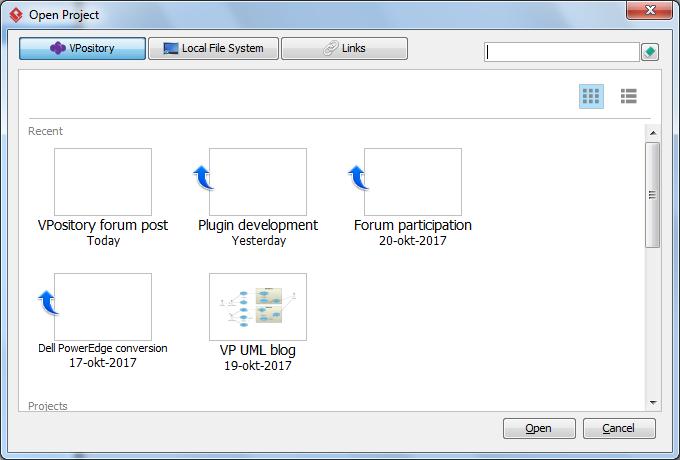
One of the reasons why working with VPository can be quite easy is because it is fully integrated within Visual Paradigm. Here I started a new project (“VPository forum post”) and also clicked the option to store it into the cloud. And if I now try to open a project, as you see above, I have full (direct) access. Projects stored in the cloud and those stored locally. Easy.
So what happens if you’re done with a project? Or, what if you deleted a project from your VPository (using the management console)? Well, unfortunately it would still be shown in your recent projects list. Sure, eventually it will move to the bottom and disappear from the recents list, but until that time you’d always be stuck with a non-existent project in your dialog screen. However, it would still always be shown in the project overview near the bottom.
So here’s how to fix that…
- Start the teamwork client, and then select “Manage project”, either using the icon or the option in the “Project” menu.
- Select the project you no longer wish to see from the right list.
- Click on the arrow (smaller than sign) to “move” it from the list.
After you did this the project won’t be shown in your recent list anymore (not even if it was all the way at the top) and it will also be gone from the main project overview section (shown if you scroll down a bit when opening a VPository project).
So what is happening here?
When you work with a project which is saved in your VPository then you’re not constantly accessing the cloud. Instead you “check out” the project from VPository (meaning: you make a local copy on your computer) and from that point on you’re working with that local copy. Even the “Open project” screen I’ve shown above basically shows you all those local copies.
So if you then commit the project (meaning: uploading your work to the VPository cloud) then Visual Paradigm compares both versions (local and cloud) and if there is a difference then the local version gets uploaded and the changes get added to your repository.
The “manage project” option in your Teamwork client is used to control all those local copies. So by following the steps above you basically deleted the local copy of your project. And with that VP no longer detects it and will therefor also no longer show it.
Using VPository from within NetBeans
(notice how the project names (NetBeans & Visual Paradigm) don’t match?)
Warning: Please be well aware that once you set it up to use a “VPository project” then it’s not easy to revert back to using your local copy (this only applies for the current IDE project). Therefor you should first test this yourself on unimportant stuff. Do be careful!
NetBeans happens to be my favorite Java IDE (I’ve been using NetBeans a little longer than Visual Paradigm, but not that much!), and it is fully supported by Visual Paradigm. You can add a VP project to your IDE project and then work on both your code and your diagrams. Normally the VP project will be stored within your IDE project. So if your IDE supports version control (a VCS system like CVS, Subversion, Git, etc.) then this will also manage your VP project file.
Unfortunately a regular VCS system doesn’t natively support VP projects. So you won’t be able to check for any differences between diagrams for example.
And that got me thinking…
“linking” a project between VP and SDE (=integrated IDE part)
First off: There are a few hiccups when using VPository inside NetBeans right now. For example I can’t easily import an existing SDE project, but I can when using Visual Studio. Could be a glitch (I’ve been doing a lot of testing lately), but that’s for another time.
However, you can always easily check out (= download) a project from VPository and start using that.
So… the first thing you need to do is to create a new project within Visual Paradigm (the normal program) and then save this into your VPository. Then close VP, start NetBeans and then start VP from inside the IDE (so starting the SDE part).
Right click on your project and open the teamwork client. It’s a bit tricky:
So: right click, hover over Visual Paradigm (it says professional for me, but this applies to all editions) => Teamwork => Open Teamwork Client.
You can also do this from the Diagram Navigator pane: right click, Teamwork => Teamwork Client. It sounds silly, but the one I showed above is easier to remember for me.
Now click on “Manage project” (same as shown in my previous tip) and it should show you all your VPository projects on the left pane. Select the project you want to use, and click on the right arrow (greater than sign). The project entry will move from the left to th right panel. Click Ok. You will go back to the Teamwork Client and you’ll see the project mentioned. Do notice the status though: Not checked out.
So check it out ![]() Click the ‘download’ icon in the toolbar (the small icon with the yellow arrow pointing downwards) or select Project => Checkout.
Click the ‘download’ icon in the toolbar (the small icon with the yellow arrow pointing downwards) or select Project => Checkout.
Now, it’ll tell you that this will overwrite your existing project, which shouldn’t be much of a problem since that was new in the first place. Overwrite, wait a moment, and then you’ll have your SDE project (VP within NetBeans) but fully managed through VPository. You’ll be asked if you want to commit your project (=upload changes) whenever you close, but you can also select this option from the Teamwork client.
I use this trick myself because it makes it easier on me to work on the same project within Visual Paradigm and from within my NetBeans IDE (SDE).
Stand alone UeXceller
Warning: this tip only applies to the Professional edition and up.
Visual Paradigm is heavily enhanced with web services (basically services provided through VPository), where the most notable is UeXceller. However, this isn’t always usable for everyone because some users are confined to their own local network. Visual Paradigm provided in this by allowing us to set up your own local repository, something which I explained in a previous post.
But what I didn’t know back then is that UeXceller support is also included. Which means full access to Scrum / Agile. So everything involved with Agile project management.
However… As mentioned before this only applies to the Professional edition (and up). Even so, I was quite surprised to learn about this when testing, and I think it seriously adds up to the overall featureset.
And there we go, 3 more tips!